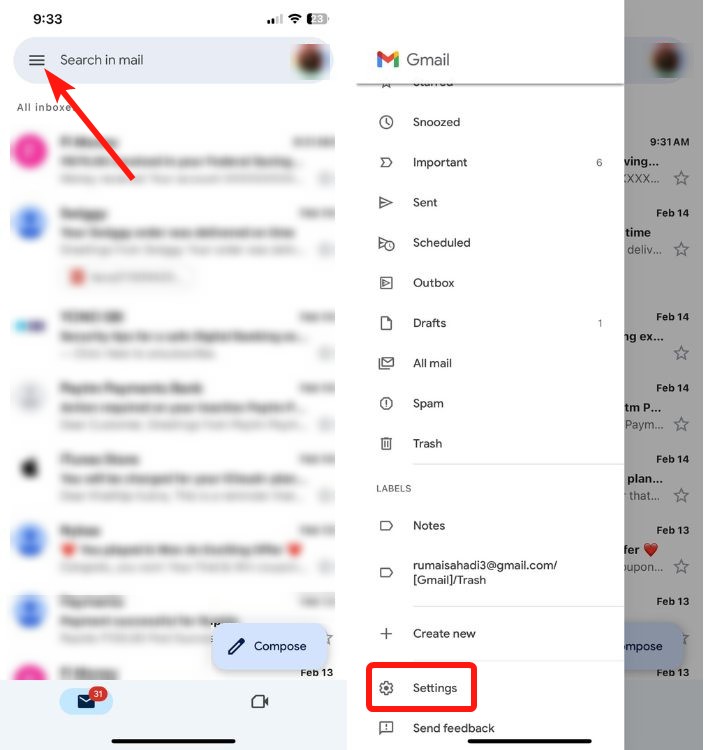How To Add Or Change A Gmail Signature
How to Add or Change Gmail Signature
Adding signatures works a little different on the Gmail app in Android and iPhone, not like its website. The signatures you create and set on the web will not be fetched when composing an email on the mobile app. Therefore, you will have to exclusively set a Mobile Signature. The process to do this is slightly different on the Android and iPhone app versions.
Method 1: Add or Change Gmail Signature on Android
Here’s how you can add or change Gmail signatures using its app on an Android device.
Method 2: Add or Change Signature Using Gmail App on iPhone
You can add or change signatures inside Gmail on an iPhone using the following steps.
Mobile signatures definitely don’t hit the spot nearly as well, due to the lack of customizations. So, the web version is the way to go, for the most part. Also, you can only add a single mobile signature on the Gmail mobile app, which is a bummer.
Method 3: Add or Change Gmail Signature on Browser
All you need to do to change Gmail signature is open Gmail on your favorite browser and follow these steps:
To change, delete, or create new email signatures, you can simply retrace your steps back to General > Signature. Here, you will find the icons and options to carry out all those actions.
Also, an important thing to note is that the signature you set on your desktop is not fetched when you compose an email on the Gmail mobile app. The only way to get a signature on the mobile app is by enabling and adding a mobile signature in the first place. Now, if you’re planning to go on a long vacation soon, here’s how to set up out-of-office replies on Gmail.
Anyway, that’s about it for this guide. If you have any further queries, drop them in the comments down below, and we’ll get right back to you!