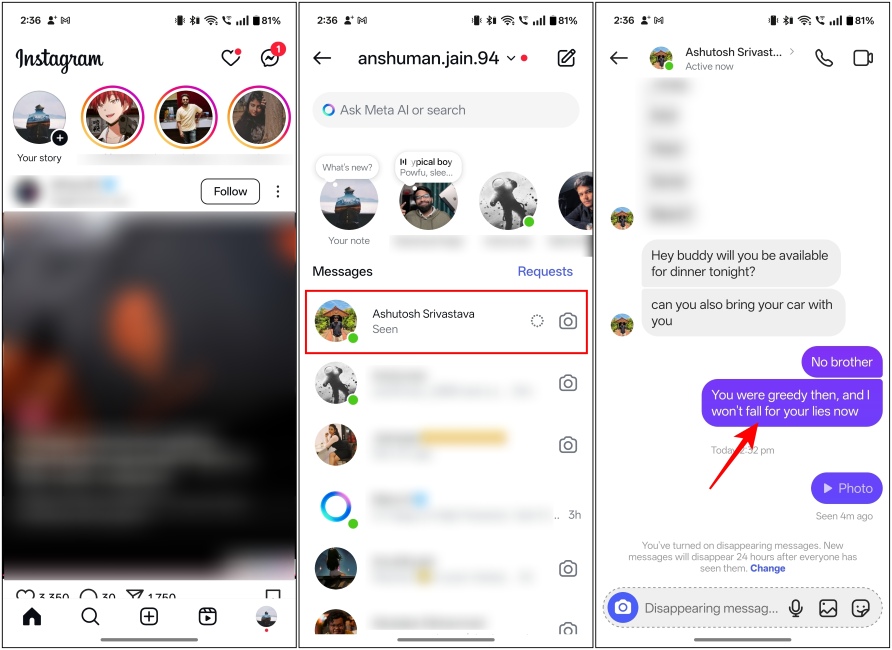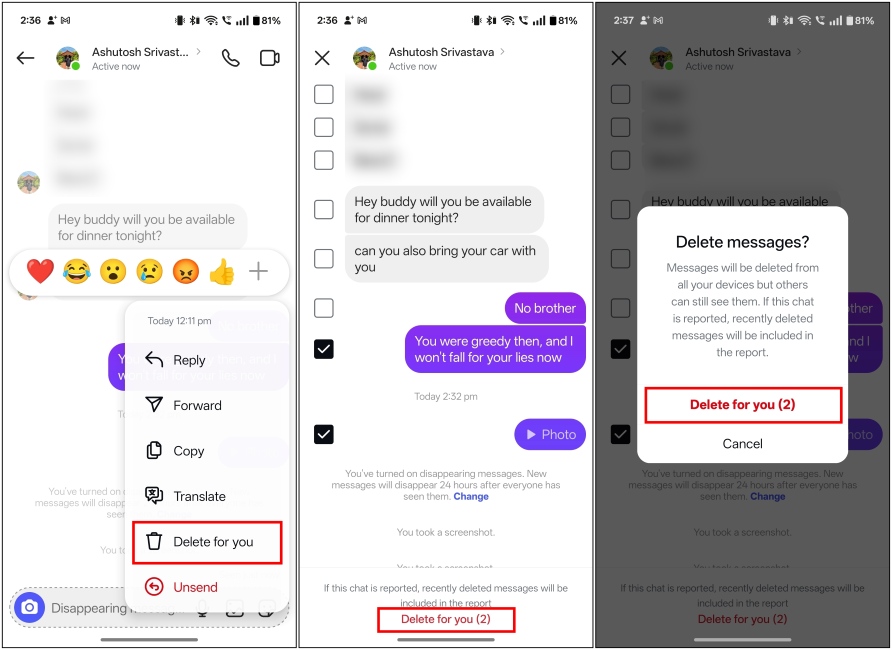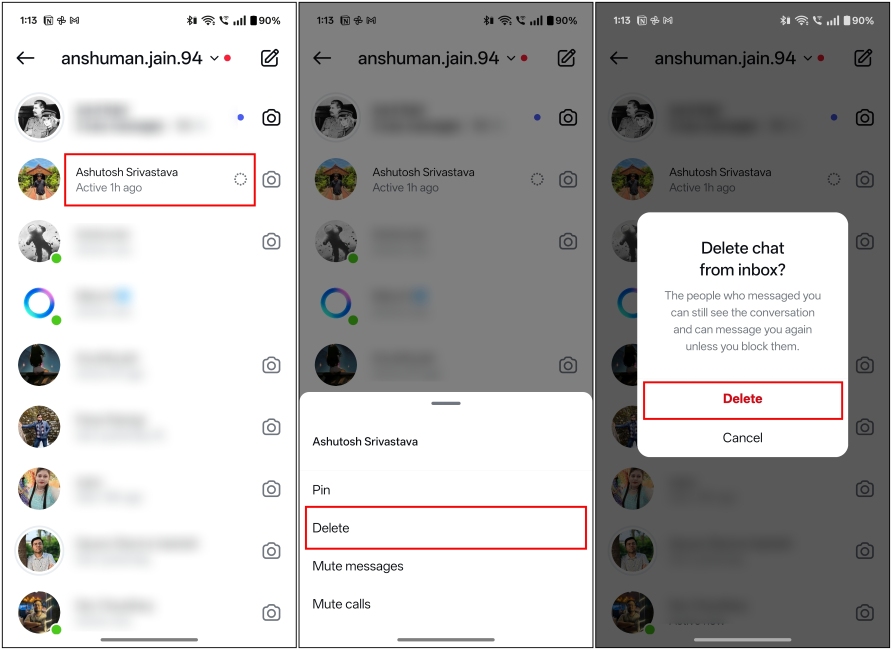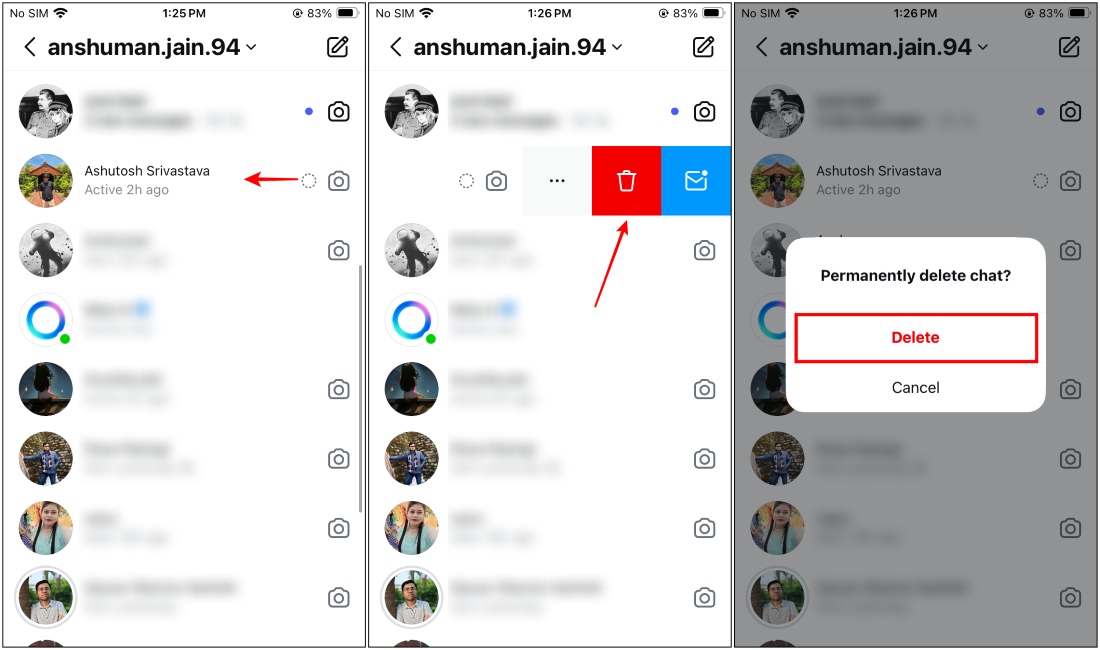How To Delete Instagram Messages
How to Delete Messages on Instagram
Instagram allows you to delete any message that you have sent in the chat, or delete multiple of them in one go. However, do note that it doesn’t unsend them. Instead, the messages that you have shared with the user (both your messages and the users’) are cleared from only your side of the chat. With that out of the way, here’s how to go about it:
How to Delete Entire Chats on Instagram
During our testing, we found out that there is no option to delete Instagram messages that the other person has sent you from the chat. Instead, what you can do is delete the entire chat thread to get rid of the messages from both sides. Here is how to do it:
Method 1: Delete Instagram Chats on Android
If you’re using an Android device, here’s how you can delete chats using the Instagram app on it.
Method 2: Delete Instagram Chats on iPhone
The Instagram app on iPhone also lets you delete your chats with someone. Here’s how you can do it.
Method 3: Delete Chats on Instagram Website
Additionally, you can also delete chats when browsing Instagram on the web.
However, note that deleting messages or chats on Instagram is a permanent action and can’t be reversed. So, before you do so, we recommend double-checking always so as not to delete the wrong message by mistake.
How to Unsend Messages on Instagram
Unsending a message on Instagram removes all traces of it like it was never sent in the first place. Moreover, this deletes the message from both sides of the chat. This is the easiest way to delete an Instagram message. The way to go about it is slightly different on the mobile and web versions.
You need to long-press the message, and then select the Unsend option. That’s about it. If you want more clarity, you can check out our unsend messages on Instagram guide. However, if it’s something as simple as a typo, you don’t have to unsend the message. Instead, you can simply edit Instagram messages instead.
Turn on Disappearing Messages on Instagram
Another way to delete Instagram messages is by enabling disappearing messages. It was previously known as Vanish mode. It deletes message(s) automatically once the set timer has expired or the recipient reads the message. This is a great feature if you want to add an extra layer of protection to your messages, especially since it also notifies you of screenshots.
Simply swipe up from the chat window to turn on disappearing messages. For detailed steps, check out our guide on disappearing messages on Instagram.
These are all the official ways that we could find to help you delete Instagram chats. Hope you found this guide useful and for any further queries, do drop them in the comments down below!