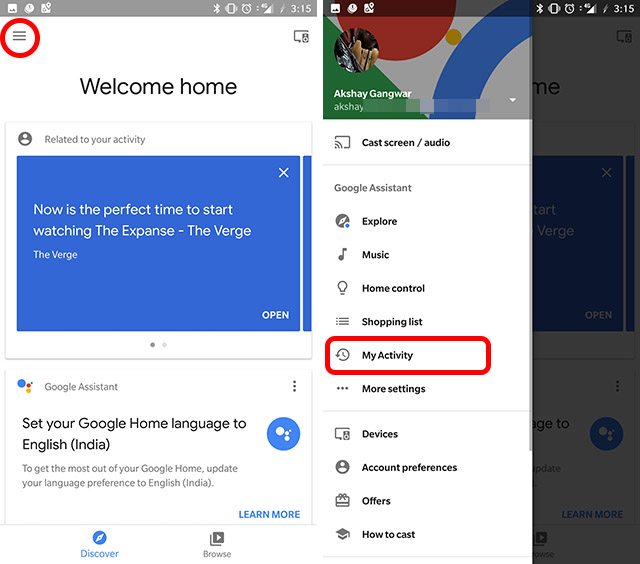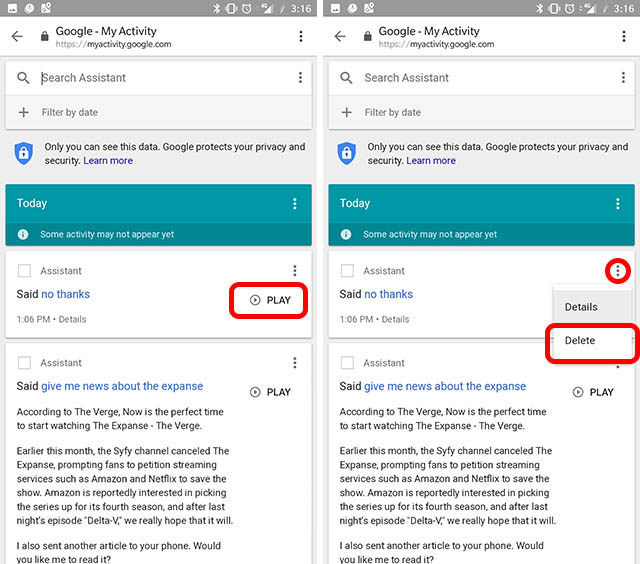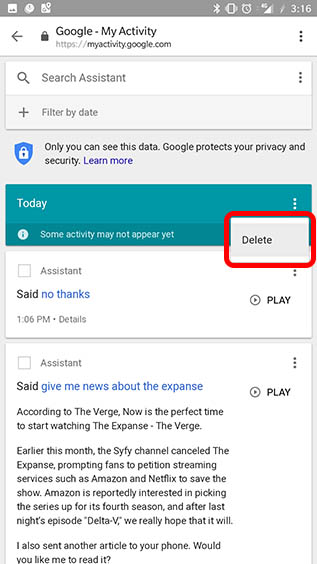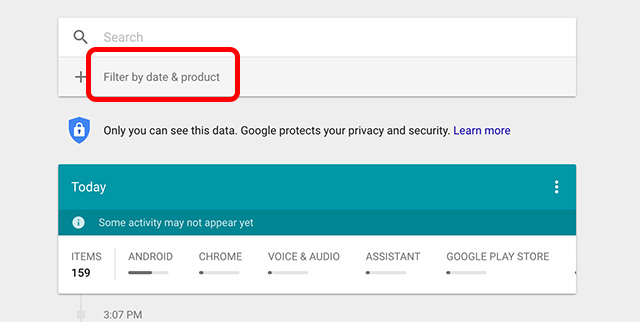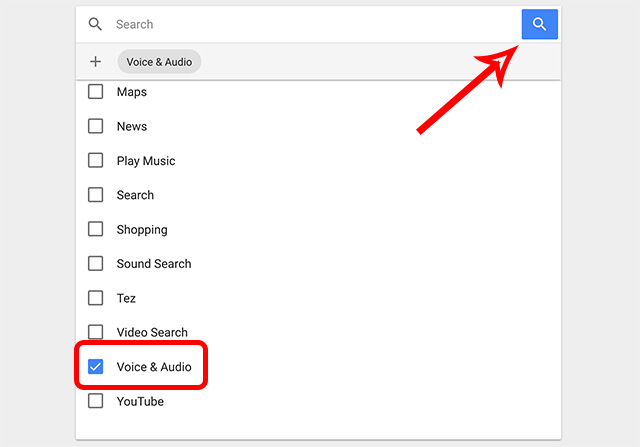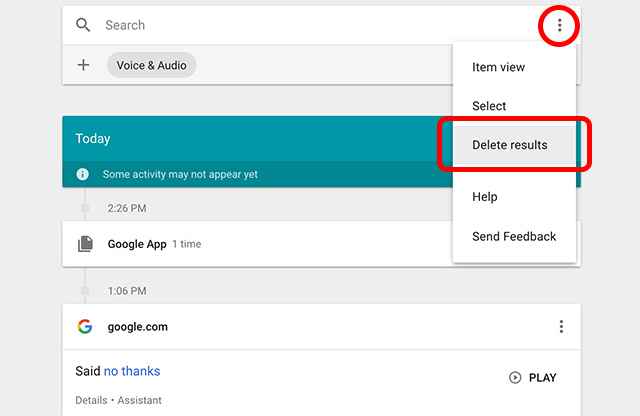How To Delete Voice Recordings From Google Home
Delete Voice Recordings from Google Home
Deleting voice recordings from Google Home is pretty easy, to be honest. You can simply follow the steps below to delete your voice recordings from Google Home:
In the Google Home app, tap on the hamburger menu on the top-left. Here, tap on ‘My Activity.’
In the next screen, you’ll be able to see all the voice recordings Google has of you. You can tap ‘Play’ to hear your voice recording, and if you want to delete it, you can tap on the three dot icon and tap ‘Delete.’
Google categorizes your recordings by days, so you can delete all the recordings for a particular day by tapping on the three dot menu icon next to the card titled ‘Today,’ ‘Yesterday’ etc, and tap Delete.
Alternatively, you can delete your entire voice history in one fell swoop by heading over to Google’s My Activity page on your web-browser.
Here, click on ‘Filter by date & product‘ and then check the checkbox next to ‘Voice & Audio.’
Click on the ‘Search’ button.
Once the results are loaded, you can tap on the three dot icon on the search bar and click on ‘Delete Results‘
This will delete your entire voice history from Google’s servers. However, do note that Google recommends not to do this because it uses the data to improve voice recognition on the Google Home and deleting these recordings might hamper user experience.