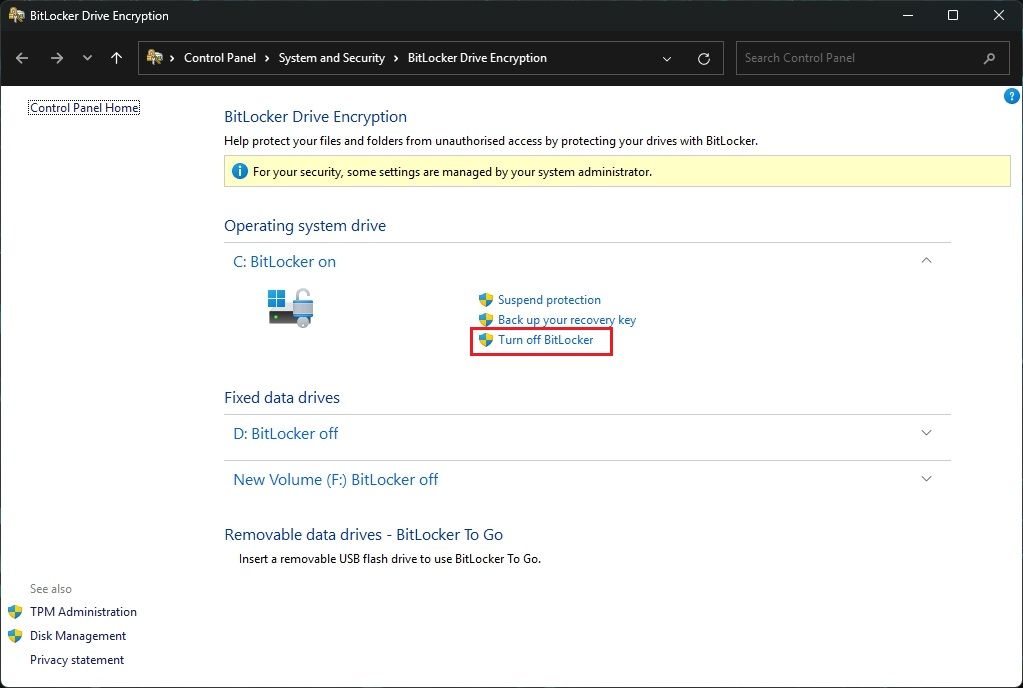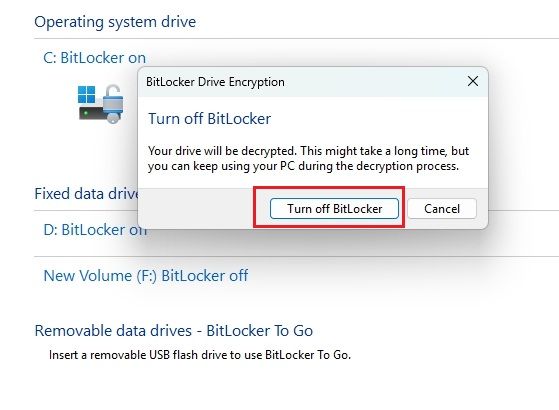How To Disable Bitlocker In Windows 11 And 10
Method 1: Disable BitLocker From the Control Panel
The easiest way to disable BitLocker on your Windows PC is using the Control Panel.
Method 2: Turn Off BitLocker From Windows Settings
Apart from Control Panel, Windows Settings also lets you turn off BitLocker. Here’s how you do it.
Method 3: Disable BitLocker From the Command Prompt
You can also disable BitLocker using the Windows Command Prompt program. Here’s how to do it.
Method 4: Turn Off BitLocker Using PowerShell
You can also turn off BitLocker using Windows PowerShell on your PC.
So these are the four ways to disable Device Encryption on your Windows 11 or 10 PC. In my testing, the decryption process took a long time, as much as the encryption process. So keep your PC plugged in until the process is completed. If you want to encrypt individual files and folders on your Windows PC, follow our guide for some great apps. And if you have any questions, let us know in the comments below.