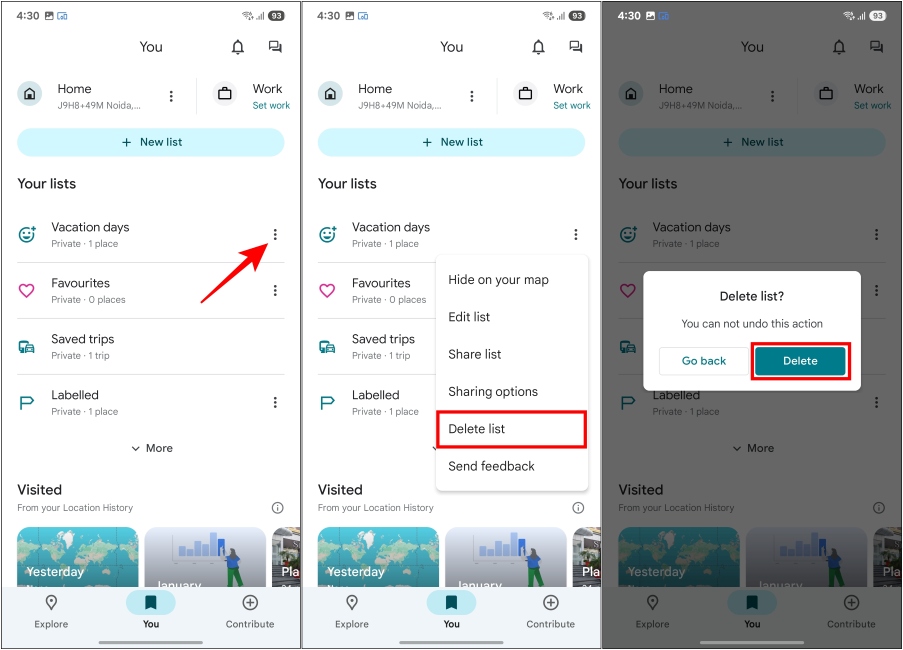How To Drop A Pin In Google Maps
How to Drop a Pin in Google Maps
Like me, you can pin locations on Google Maps to not get lost. But you need to also save the position of the pin if you wish to revisit the place later. I have a Favorites list of all the cafés and restaurants to save me from blowing a date. There are so many things you can do with this feature, and the good thing here is that you can use it on both your smartphone and PC.
Method 1: Using Google Maps App on iPhone and Android
So, to get started, follow these steps to drop a pin in Google Maps on iPhone and Android. In this case, I’ve used my Android device to outline the process. Here’s a quick rundown:
Right after, you will see a message at the bottom that confirms you have saved the location in the list.
Method 2: Drop a Pin on Google Maps Website
Although it is convenient to drop a pin in the Google Maps mobile app on Android or iOS, you can also do so from your desktop PC or laptop. Follow these steps: You can’t add or drop multiple pins at the same time on Google Maps. You will have to take the Google My Maps page route, but that is a hassle, especially if you are new to it. The best thing to do is to simply pin and save multiple locations and find them in the Saved section of your Google Maps.
How to Delete a Dropped Pin in Google Maps
Just like dropping a pin in Google Maps, removing it is easy too. Once you pin a place, tap or click anywhere else on the map to unpin the location instantly. However, if you save a place after pinning it to Google Maps, and now want to remove it, here’s where you will need to know how to easily delete them on Android, iOS or Web.
Method 1: Using Google Maps App on Android and iPhone
To delete pinned locations from the Google Maps app on an iPhone or Android device, follow the steps below.
Method 2: Delete a Dropped Pin on Google Maps Website
You can also remove dropped pins from the Google Maps website in a similar fashion. Here’s how to do it.
Tips for Using Pinned Locations on Google Maps
Now that you know how to drop a pin in Google Maps and remove it, there are a couple of bonus tips that you should know as well. I find myself using these time and again, and I do feel that they will come in handy for you.
If your friends are having trouble finding your location. You can drop a pin at your location and share it with your friend. That will make it easier for them to find you. You can also use the Collaborate on saved lists feature to drop pins at the location you want to visit later and save them in a shared list. When collaborating or sharing a list, you can leave notes for the other person to see and make note of it. This is helpful, especially if you’re planning a trip and want to visit specific places on specific dates.
We are highly dependent on Google Maps at this point, and knowing how to drop a pin and make the most of it is only going to further elevate your navigation experience. A lot is going on with Maps, and I certainly do hope that this guide can make things a lot easier for you. With that being said, let me know in the comments below if you have used this feature and if so, how you put it to use.