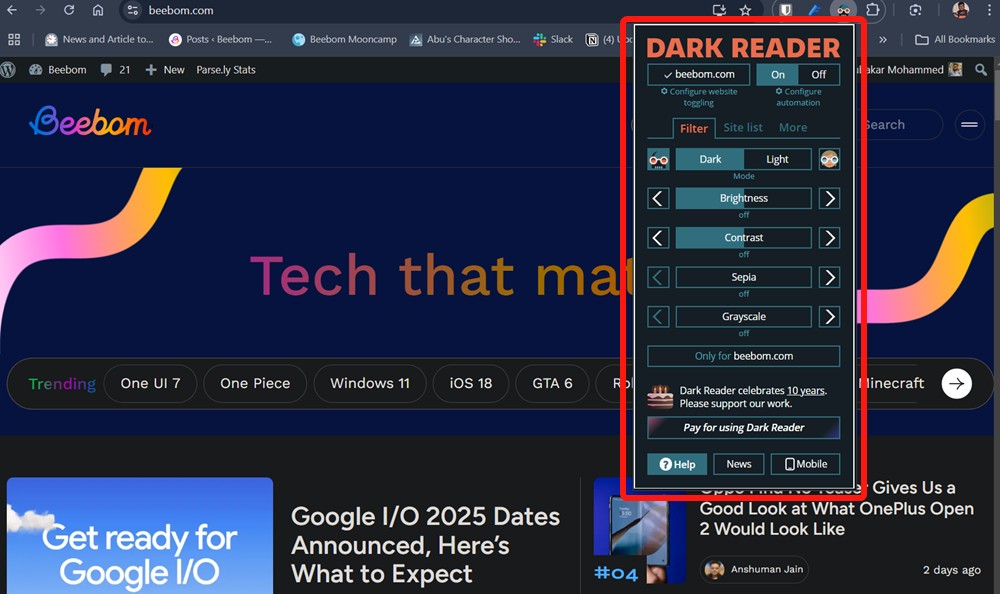How To Enable Auto Dark Mode In Google Chrome
How to Enable Auto Dark Mode in Google Chrome
To make Google Chrome apply dark mode automatically across all content on the web, you can follow either of these two methods.
Method 1: Turn On Auto Dark Mode on Chrome Using Flags
The process of forcing dark mode on all web content on Chrome is similar across all platforms. All you need to do is:
Google Chrome should instantly relaunch and all the websites will now appear in dark mode. You can retrace your steps and select Default or Disabled in the Chrome Flag’s drop-down settings to turn it off again.
Method 2: Enable Auto Dark Mode on Chrome Using Extensions
Chrome Extensions can only be used on the desktop app of the browser. While there are quite a few out there, it’s hard to find one that’s better than Dark Reader. Follow these steps to install and use the extension:
And, that’s how you turn on auto dark mode in Google Chrome. You no longer have to wait for those web pages to get a native dark mode. Dark Reader doesn’t just invert colors but considers the elements of the website and intelligently imposes black where needed.
And that’s how you can enable auto dark mode in Google Chrome. Dark Reader is easily one of the best Chrome Extensions to use. The Force Dark mode is a great Chrome flag, but we’d recommend using an extension for ease of use.
If you have any further queries, do drop them in the comments down below, and we’ll try to help you out.