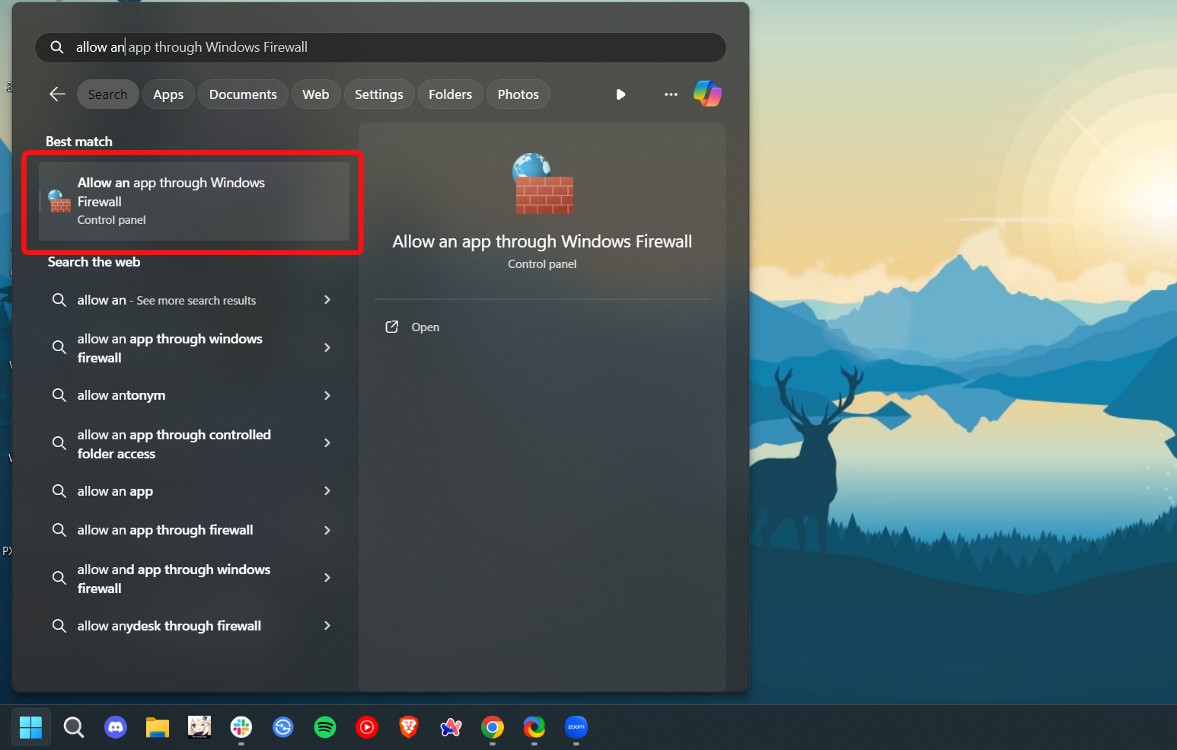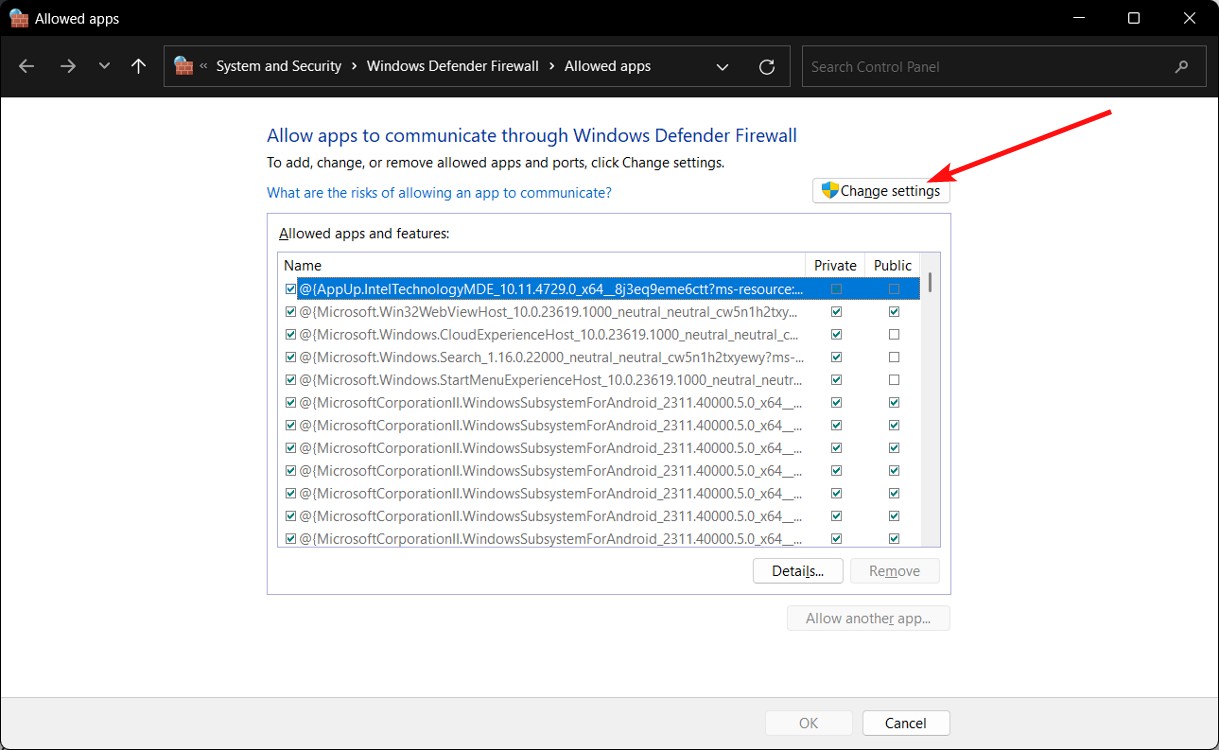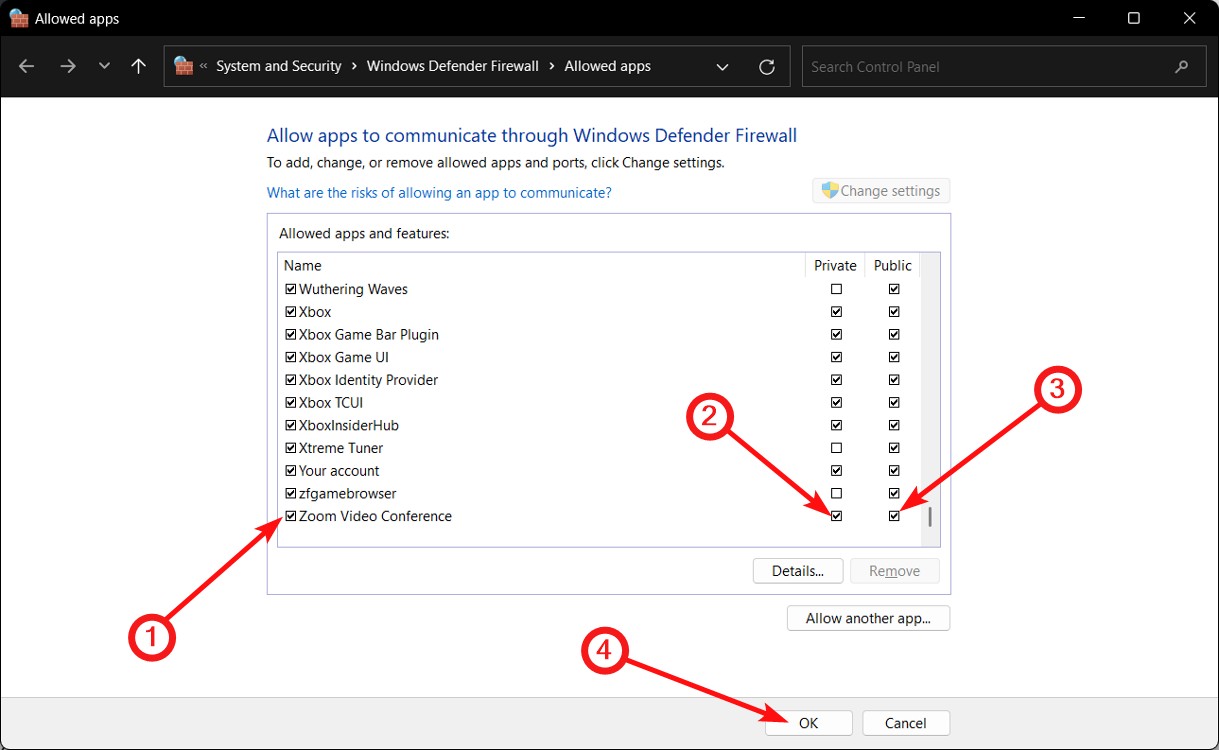How To Fix Zoom Error Code 10004
Method 1: Reinstall Zoom
Some of the reasons for the occurrence of Zoom error code 10004 are due to Zoom not being installed correctly or outdated, connectivity issues, and firewall restrictions. The error commonly occurs on Mac operating systems, but is also sometimes known to occur on Windows. One of the first fixes to this is to reinstall Zoom.
On Windows
On Mac
Method 2: Check Zoom’s Status Page
It is possible that the Zoom error code 10004 could be due to Zoom servers being down. To check if Zoom is functioning correctly in your country:
Method 3: Update the Zoom App
One of the reasons why Zoom might be throwing the error code 10004 could be due to an outdated client. Zoom receives new functional and security features via updates, and if the client updates are not installed timely and are delayed, Zoom might stop working and throw the error code 10004. You can fix it by updating your client.
In the end, you’ll be asked to restart Zoom. Once done, the error 10004 should be gone.
Method 4: Configure Your Firewall to Allow Zoom
The error code 10004 is also network-related if your Zoom client isn’t getting proper internet connectivity to work. This could be because your operating system’s firewall isn’t letting Zoom access the internet, or your internet isn’t working. Here’s how to explicitly allow Zoom through the Firewall.
On Windows
On Mac
The Zoom app on your Mac will now have access to all your network connections. This should fix the error code 10004 for the most part.
Method 5: Clear Zoom App Cache
Clearing Zoom’s app cache could help fix the Zoom 10004 error code. While there’s no way to clear per-app cache on macOS, you can do it on Windows by following these steps.
Method 6: Check Your Internet Connection
A bad or no internet connection is also one of the causes for Zoom throwing the 10004 error code. Hence, it’s a good idea to check your internet connection and if it’s working as intended.
Method 7: Update Your Device (Windows/Mac)
While Zoom 10004 error occurring due to a pending Windows or macOS doesn’t seem very plausible, it could happen. Maybe your network or other drivers aren’t working the way they should, and to solve that, go ahead and update Windows or macOS.
On Windows
On Mac
Method 8: Contact Your ID Administrator or Zoom Support
If none of the above methods yielded a solution, contacting your firm’s IT admin if you’re a part of a company or Zoom support should help you learn more about why the Zoom error 10004 error is occurring. It is possible that the problem could be far worse than expected, and an IT admin could have better information about the entire situation. You can reach out to Zoom support here.
So these are some of the ways you can try to fix the Zoom error code 10004. The above fixes should work most of the time, but if you’re unable to solve it, try restarting your PC or Mac once and try again. What are your thoughts on Zoom as a video conferencing platform? Let us know in the comments.