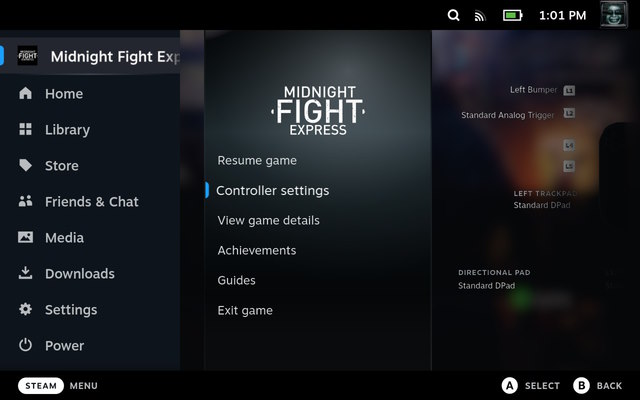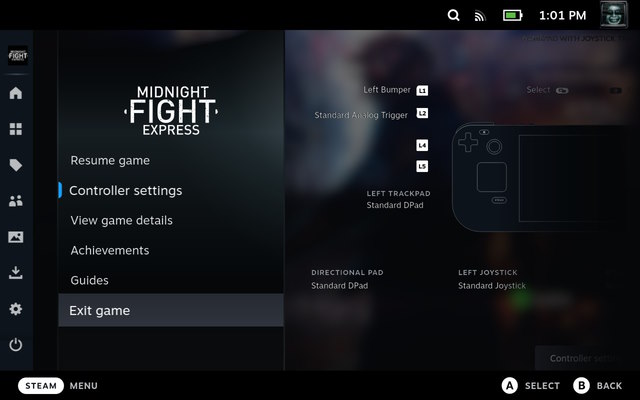How To Force Close A Game On Steam Deck 2024
In this article, we will learn how to shut down a game forcefully on Steam Deck. There might be some scenarios where a game might behave unexpectedly. In such cases, you can use either of the two methods listed below to force close a game on Steam Deck. That said, let’s dive in.
How To Force Close Games on Steam Deck
There might be certain occasions when a game might crash or become unresponsive, requiring you to forcefully shut it down. In such cases, you can follow the steps below to force quit the game on Steam Deck.
Force Shutdown Game Using Steam Button Shortcut
The easiest way to force close a game is using a Steam Deck shortcut. You need to hold down the Steam button and B button together for about 5 seconds. This will automatically exit any game open on your Steam Deck, bringing you back to the home page.
Force Restart Your Steam Deck If It’s Unresponsive
Sometimes the Steam Deck might freeze up due to a game crashing or not responding at all. Then, the console becomes unresponsive, and you won’t be able to access SteamOS. Fortunately, Valve has a solution for scenarios as well, and it involves pressing only one button. If a game on Steam Deck becomes unresponsive and even the force close option is not working, you will need to force restart the handheld console. For this, press and hold the power button for 10 to 12 seconds. This force shuts down the system, allowing users to restart the Steam Deck and fix the frozen game issue.
How to Exit a Game Using the Steam Menu
While we have detailed how to force close a game on Steam Deck, it’s not the right way to exit the game regularly. It would be best to use the “Exit Game” option on Steam Deck otherwise. Moreover, this method is favorable for scenarios where the SteamOS is working, even though the game has frozen up due to certain circumstances. Here’s how it works:
First, press the Steam button above the left speaker to open the menu.
Once the menu is open, press right on the D-Pad to switch to the in-game menu and select the “Exit game” option. Confirm your choice, and it should shut the game down on your Deck.
So yeah, if the game you are playing on the Steam Deck ever freezes up and becomes unresponsive, you have now learned how to forcefully close a game on the console. Thanks to Valve for taking into account the various problems players might experience while using the device, making the process simpler. Similarly, you can also use the Steam Deck desktop mode to install Google Chrome on your handheld console. Check out the linked guides to learn more information. That said, we hope this guide proves helpful in solving the game-freezing issue. Do let us know your thoughts in the comments below.