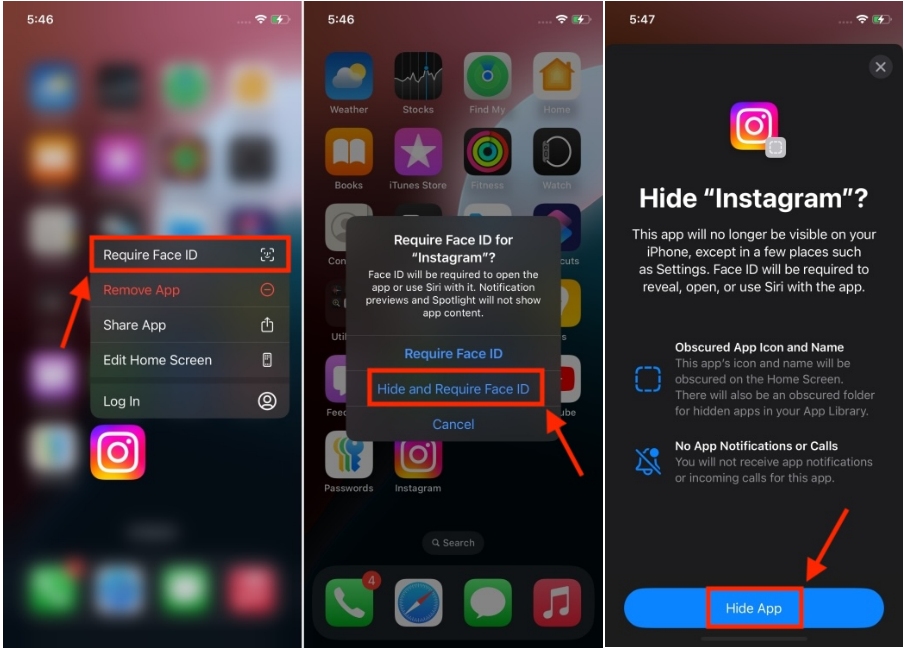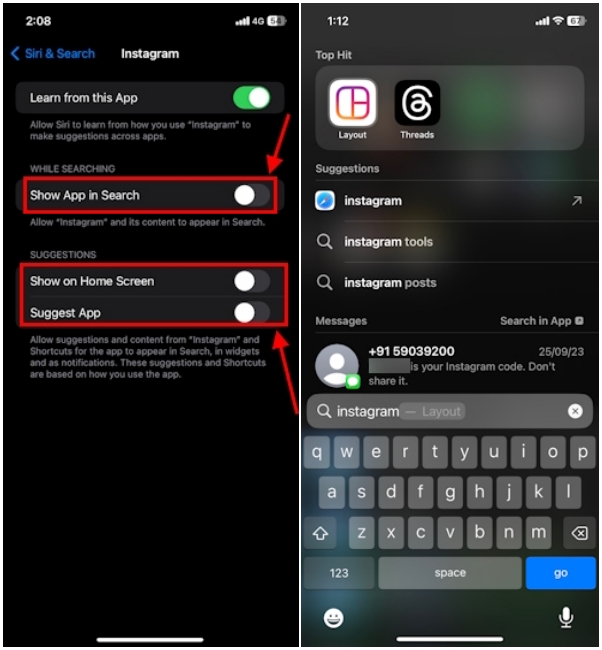How To Hide Apps On Iphone
How to Hide Apps on iPhone
With iOS 18, Apple brought one of the most requested features – the ability to lock and hide apps on an iPhone. This is possible with the Require Face ID feature that can lock individual apps with a Face ID, Touch ID, or a passcode. If you wish to hide an app, you can move any app to a locked, Hidden folder in the App Library. Not only will this remove the app from the Home Screen, but it will also prevent all its contents from appearing anywhere on your iPhone.
Here’s how to hide apps in iOS 18:
And that’s it! Your app is now hidden. When you lock or hide an app on an iPhone, all of its contents are automatically hidden in other places across iOS, including Search, Siri, & Notifications. This will offer you peace of mind that your private info is never exposed accidentally.
To access the hidden app, swipe leftwards on the home screen to open App Library. Here, scroll down to the bottom and tap on the Hidden folder. Now, authenticate with Face ID, Touch ID, or passcode to see all your hidden apps.
Here’s how to unhide an app on iOS 18:
This is a welcome change and iPhone users will surely appreciate it when the stable iOS 18 version is rolled out later this year. In case you want to test all iOS 18 features early, you can install iOS 18 Developer Beta right now. Since the initial versions of any betas tend to have some bugs, we recommend downloading it on a secondary device.
Other Ways to Hide Apps on iPhone
If your phone isn’t running on iOS 18, fret not, you can still hide apps on your iPhone. We’ve mentioned some clever tricks to hide apps on older iOS versions. Although they aren’t as quick and seamless as the built-in function, they get the job done without much hassle. Let’s check them out.
Method 1: Remove the app from iPhone Home Screen
If you don’t want your apps to appear on the home screen, you can remove it from there and move it to the App Library. You can use this method when you want to keep some apps off your sight and want them to appear only when you actually wish to access them. For instance, if your kid spends a lot of time watching YouTube videos or you tend to use a social media app just because you see it right there on the home screen, this method will do the trick. Here’s how to remove an app from the home screen on your iPhone:
Method 2: Hide Home Screen pages on iPhone
Many users don’t know about this, but you can actually hide multiple apps at once on an iPhone. If you want to hide all the apps that appear on a home screen page, you can hide the entire home page rather than individual apps. In case the page has some apps that you don’t want to hide, drag them to another page to make sure that the page only has the apps you want to hide.
Method 3: Hide Apps from Search and Siri Suggestions
It’s worth knowing that even if you’ve removed an app from the home screen, it will still appear in search results and Siri suggestions. If you don’t want this to happen, here’s an add-on to previous methods that ensures you won’t see the hidden apps on your iPhone, even if you search for them. That said, the app will still appear in the App Library. Once you’ve removed an app from the home screen, follow the below steps to hide an app from Siri and Search.
Method 4: Hide Purchased Apps in App Store
While it isn’t common that someone will see your purchase history on the App Store, things might turn around if you’ve enabled Family Sharing on your device. In case you use Family Sharing, your family members can see your purchases or redownload them. If you don’t want anyone to see your App Store purchase history, you can hide an app in the App Store.
It’s worth knowing that this method won’t hide apps from the home screen, search results, Siri suggestions, or anywhere else on your device. It will only hide it from the list of purchases so none of your family members can see it through Family Sharing.
If you want to unhide app purchases on your iPhone or want to view them, here’s how to do it:
Method 5: Hide Apps on iPhone using Screen Time
Another way to hide apps on an iPhone is to enable Screen Time settings. Yes, Screen Time offers built-in parental controls that let you manage or conceal all downloaded apps on your iPhone. This trick helps you keep certain iOS apps out of sight from your nosy friend or a clever kid who often has your phone in his hand. Let me show you how to do it:
Well, this method is useful only when you want to hide a pre-installed or stock app on an iPhone. What if you want to hide a third-party app? Luckily, you can do that as well. That said, bear in mind that you can’t hide individual apps using Screen Time. Rather, you can conceal apps based on age ratings. For instance, you can hide iPhone apps with 17+ age ratings.
We recommend going for this option only in situations where you aggressively want to shield all apps on your iPhone. It will hide all iOS apps, leaving you with only the essentials like Phone, Settings, and others.
Method 6: Hide iPhone Apps using a Folder
Lastly, we have an old-school method to hide apps on an iPhone without deleting them, and that is using iPhone folders. You can organize your apps in folders to remove them from your immediate view. While it doesn’t hide your iOS apps, it ensures that you don’t see an app easily. It’s quite handy in situations when you want your kid to believe that you don’t have a certain app on your iPhone. Also, when an app is buried deep inside a folder, you will automatically tend to use it less.
To hide an iPhone app inside a folder, simply long-press an app, and drag & drop it over to another app. The two apps will merge into a folder. To make sure you don’t see the app, drag it to another page inside the folder. Don’t forget to name the folder in such a way that it doesn’t remind you of the hidden app.
That was all from our side on how to hide iPhone apps on an iPhone. We hope these methods will help you shield your iOS apps and let your naughty kid or cleaver sibling guess.
How did you hide your iPhone apps? We would love to hear from you in the comments below.