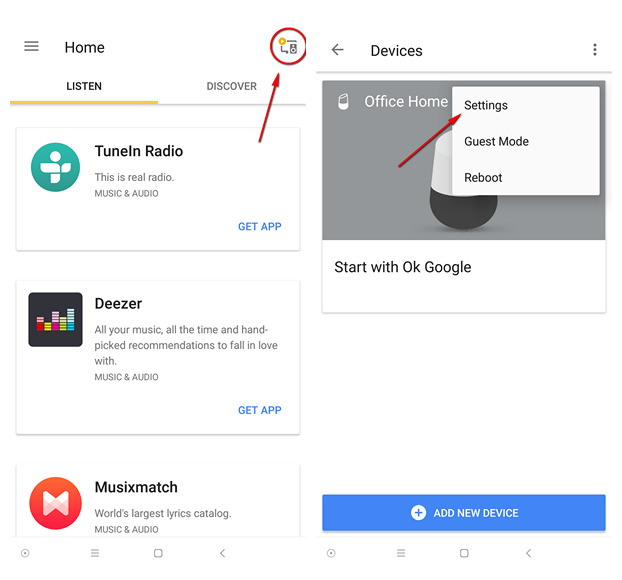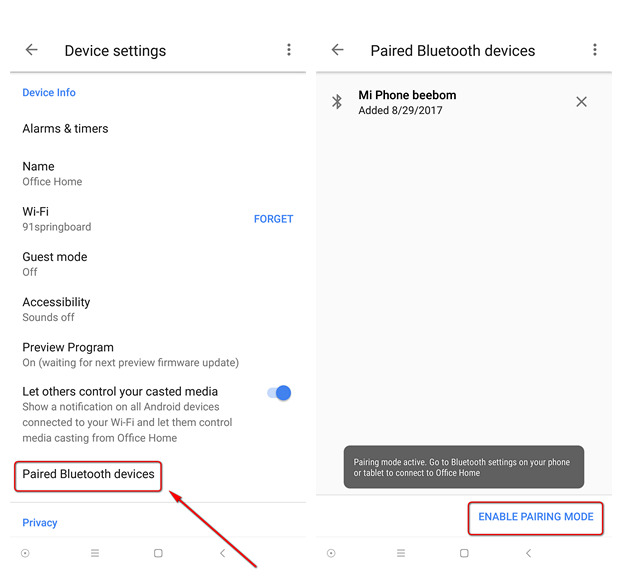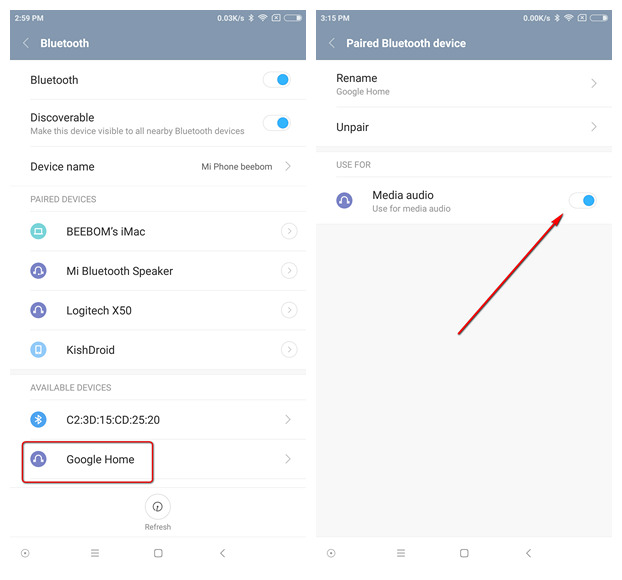How To Play Music On Google Home Via Bluetooth
Update Your Google Home Speaker
You’ll need to update your Google Home to firmware version 93937 or higher for the Bluetooth functionality to work. As for the Google Home app, just download the latest version from the Play Store to make sure you don’t run into any trouble. In my case, my Google Home was on firmware version 1.26.93937 and the Google Home app on my phone was version 1.24.37.7. So, now that we’ve got the technicalities out the way, here’s how you can listen to your music on Google Home via Bluetooth:
Stream Music to Google Home over Bluetooth
First off, open the Google Home app on your phone and tap on the ‘devices’ icon on the top right corner of your screen. Once you’ve done that, tap on the menu button (three little dots) in the Google Home app and choose ‘Settings’.
Now tap on ‘Paired Bluetooth Devices’ on the ‘Device Settings’ screen. Next, choose ‘Enable Pairing mode’, and you’ll get a message saying ‘Pairing Mode Active’.
Once the Pairing Mode is enabled for your Google Home, just go into your phone’s Bluetooth settings and tap on ‘Google Home’ from the list of available devices. That’s it. Google Home is now paired with your phone. Remember, the “Use for Media Audio” toggle in Bluetooth->Google Home should be switched on by default. In case it isn’t, just switch it on, and the next time you play a local music file, it will automatically be streamed to Google Home.
That is it. Now you can just play music, podcast or anything else on your phone and listen to it on the Google Home speaker. SEE ALSO: How to Make Phone Calls with Google Home
Play Music on Google Home over Bluetooth