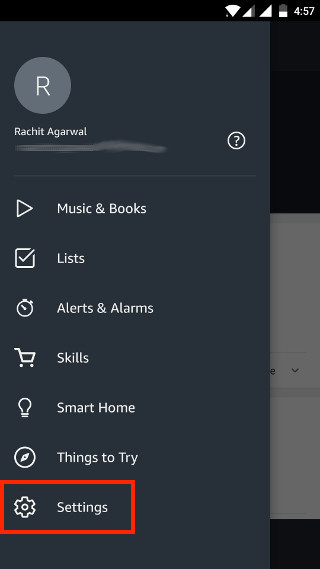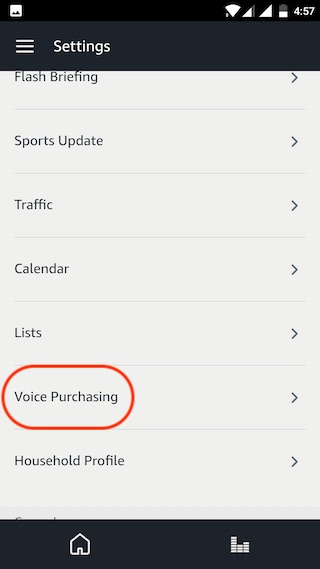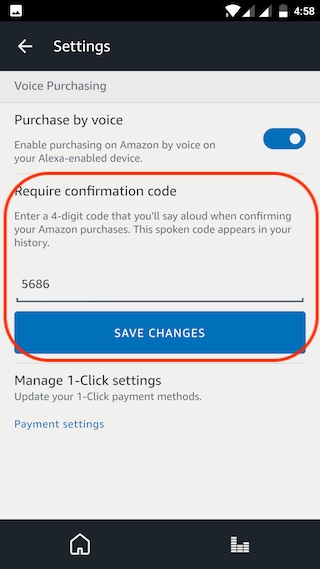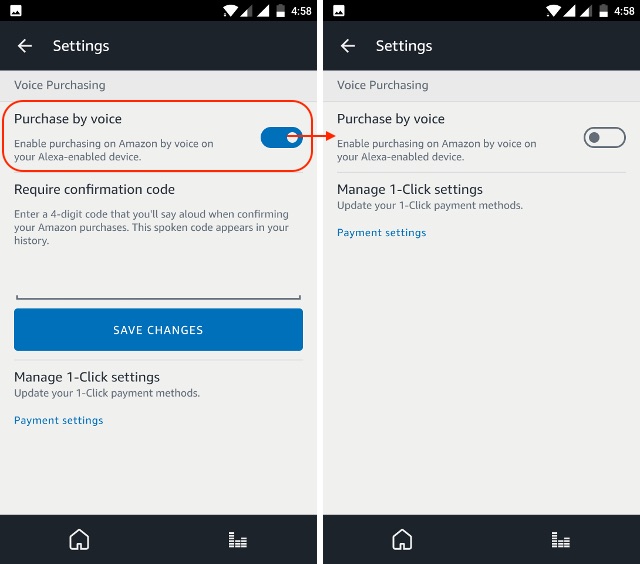How To Secure Or Disable Voice Purchasing In Alexa
Setting Up Security Pin for Voice Purchases Via Alexa
Open the Alexa App and tap on the hamburger menu to bring the side menu, or, you can just swipe from left to right.
Then, tap on Settings and scroll down till you find the “Voice Purchasing” option as shown in the picture.
You will see a “Require confirmation code” option, enter your 4 digit PIN and hit save changes. Your pin has been set up. Now from the next time, whenever someone is trying to buy anything with the help of Alexa, he or she will have to speak the code aloud to complete the purchase.
Disabling the “Purchase By Voice” Option Entirely
Enabling the PIN is a good step to secure Alexa’s purchasing power, but it still has a big drawback. Since you need to speak the code aloud, there’s a high probability that someone can easily ear drop and listen to your code. If you want to completely safeguard Alexa’s purchasing power, the only way to do it is by disabling it.
To do that, we need to follow the similar steps which we took in the previous section, i.e, go to Settings->Voice Purchasing.
Now instead of setting up the PIN, disable the “Purchase by voice” toggle. Now, no one will be able to make purchases through Alexa including you. See Also: How to Sync Apple Calendar With Alexa
Disable Alexa’s Purchasing Capabilities To Avoid Unauthorized Purchases
If you have been looking for ways to stop people from making unauthorised purchases through Alexa, this is the way to do it. We love Alexa, and we don’t want anything to interfere with that feeling. What about your thoughts on Alexa’s voice purchasing skills? Tell us your Alexa stories in the comment section below.