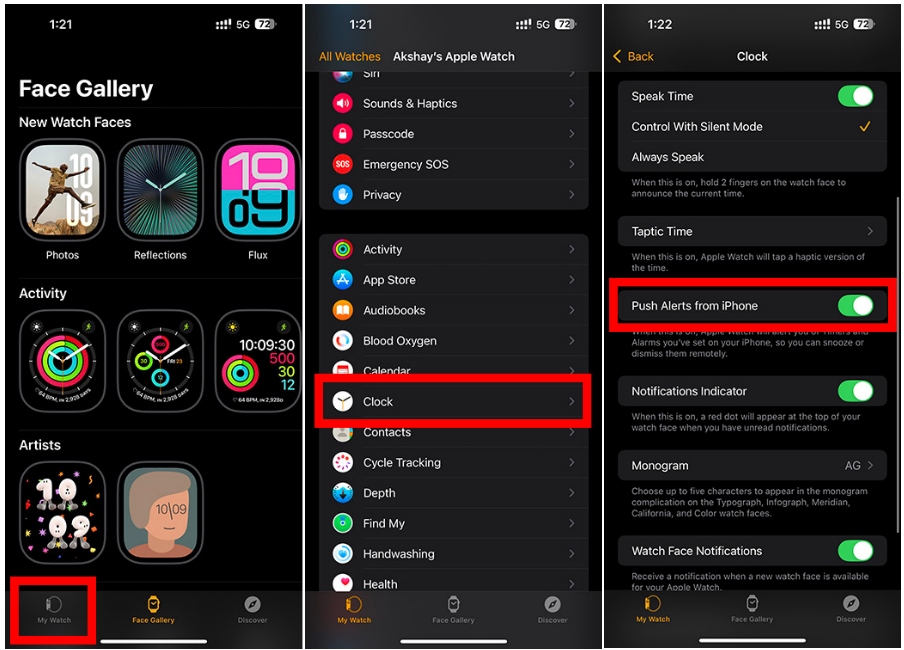How To Set An Alarm On Apple Watch
How to Set Alarm on Apple Watch
While your alarms on your iPhone will show up on your Apple Watch, by default, you can still set them directly on your watch. There are a couple of ways you can do this and here’s how.
Method 1: Using Siri on Apple Watch
One of the easiest methods to set alarms on Apple Watch is by using Siri.
Method 2: Using the Alarms App
Alternatively, you can use the built-in Alarms app to set alarms on your Apple Watch.
How to Delete Apple Watch Alarms
If you want to delete an alarm, just follow the steps given below:
How to Enable or Disable Snooze
The ability to snooze an alarm can be quite helpful if you just want a few extra minutes of sleep before your alarm wakes you up. However, if you’re like me and find that snoozing alarms ends up making it more difficult for you to wake up, you can easily disable snooze as well. Here’s how.
How to Change Alarm Time on Apple Watch
Once you set an alarm on your Apple Watch, you can also change the time later. Here’s how to do just that.
Sync Alarms on iPhone and Apple Watch
If you want to set the same alarms on your iPhone and your Apple Watch, you can do so very easily as well. That’s it. Your Apple Watch will now alert you of alarms when they play on your iPhone. This way, you can snooze or stop them straight from your Apple Watch.
Skip a Wake-up Alarm on Apple Watch
If you’re using a Sleep schedule on your devices to ensure you get enough sleep, you can choose to skip the wake-up alarm for one particular day if you want.
The “Push Alerts from iPhone” setting does not play your Apple Watch alarms on your iPhone. It will only play your iPhone alarms on your Apple Watch.
This will ensure that your wake-up alarm does not ring for that one day, and you can continue sleeping for longer. This is something I use very frequently for my weekends or on holidays.
How to Set a Vibrate-only Alarm on Apple Watch
If you wish to set an Apple Watch alarm that only vibrates and doesn’t make any sound, you should turn on Silent mode on your watch. For this, swipe up from the bottom of the screen to bring the Control Center and tap the bell icon. On watchOS 10 and watchOS 11, you’ll have to press the Side button to reveal the Control Center. When you put your Apple Watch in silent mode, the alarm will only vibrate and won’t make any sound.
That’s all there is to know about setting alarms on an Apple Watch and configuring them. If this guide helped you or you have a query about anything relevant to this, let us know in the comments.